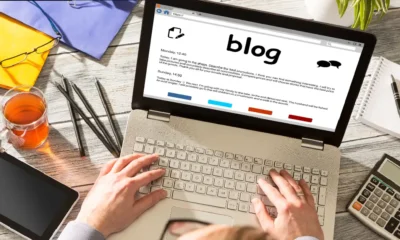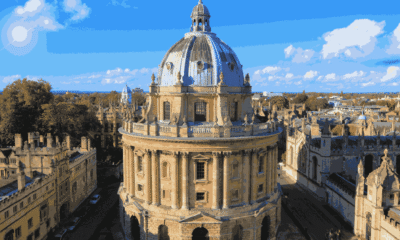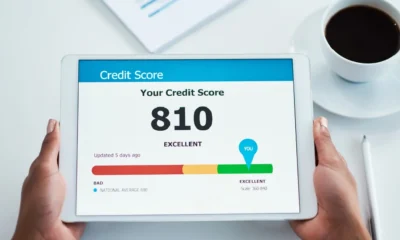Tech
How to Add a Page on Google Docs: A Complete Guide
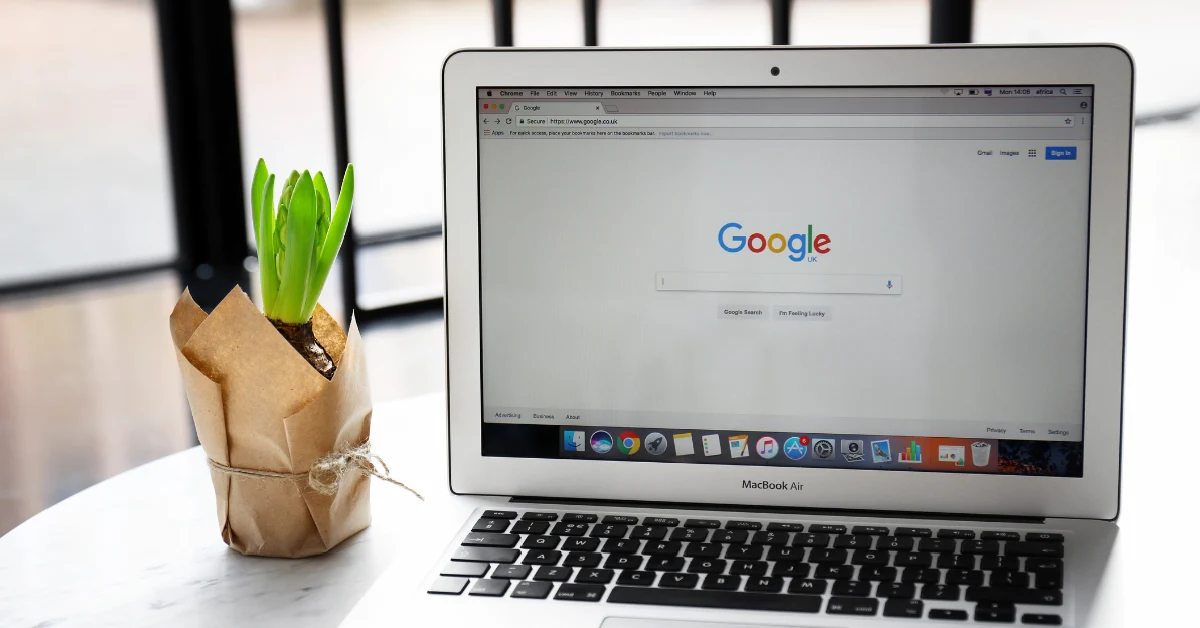
Introduction
If you’re new to Google Docs and wondering how to add a page on Google Docs, the process is simple yet essential for creating structured documents. Google Docs offers two primary ways to add a new page: inserting a page break or letting the text flow automatically as you type. Both methods ensure that your document remains organized and professional, whether you’re writing an essay, business report, or project proposal. In this guide, we’ll walk you through every detail about adding pages, formatting them, and making your documents easy to manage.
1. Background: The Evolution of Google Docs
Google Docs was launched in 2006 as part of Google’s online productivity suite. Unlike traditional word processors, it focused on cloud-based editing, real-time collaboration, and accessibility from any device. Over the years, it has evolved into a powerful tool for students, professionals, and teams worldwide. Adding, organizing, and managing pages is one of the fundamental tasks that has become more intuitive in Google Docs compared to older word processors.
2. Key Features Related to Page Management
Here are some core features that make page management easier in Google Docs:
-
Automatic page flow – Pages are added automatically when you type beyond the current one.
-
Page break insertion – Insert breaks manually for better structure.
-
Custom page sizes – Adjust layout for reports, resumes, or booklets.
-
Headers and footers – Differentiate sections with ease.
-
Page numbering – Maintain order in long documents.
-
Templates – Preformatted designs with page settings.
3. Methods to Add a Page in Google Docs
There are two primary ways to add a page:
Automatic Page Addition
Google Docs automatically creates a new page once the current page is full. This is seamless and requires no extra steps.
Using Page Breaks
If you want to start a new page before the current one ends:
-
Click Insert on the top menu.
-
Select Break > Page Break.
-
A new page will appear immediately.
4. Detailed Step-by-Step Instructions
Here’s how to manually add a page:
-
Open your Google Docs file.
-
Place your cursor at the end of the text where you want a new page.
-
Click Insert > Break > Page Break.
-
The cursor will move to a fresh, blank page.
Pro Tip: Use the keyboard shortcut Ctrl + Enter (Windows) or Command + Enter (Mac) for quicker results.
5. Formatting Options for New Pages
After adding a new page, you can adjust formatting:
-
Margins: Go to File > Page Setup to customize margins.
-
Orientation: Switch between portrait and landscape.
-
Page Size: Choose standard (A4, Letter) or custom sizes.
-
Headers/Footers: Insert section-specific details.
6. Google Docs vs. Alternatives (MS Word, Notion)
| Feature | Google Docs | MS Word | Notion |
|---|---|---|---|
| Page Management | Simple & intuitive | Advanced options | Limited structure |
| Collaboration | Real-time sharing | Track changes | Excellent notes |
| Accessibility | Cloud-based | Desktop + Online | Cloud-based |
| Cost | Free | Paid (Office 365) | Free + Premium |
7. Benefits for Different Types of Users
-
Students: Easy essay writing with page breaks.
-
Professionals: Structured reports with formatting tools.
-
Writers: Drafting books or blogs with organized pages.
-
Teams: Collaborative project proposals with structured sections.
8. Security and Reliability of Google Docs
Google Docs is built on Google’s secure cloud infrastructure. All documents are encrypted in transit and at rest. Permissions can be controlled (view, comment, edit), making it reliable for both personal and professional use.
9. Future Features to Expect in Page Management
Google is constantly updating Docs. Possible future features include:
-
More advanced page design templates.
-
Better integration with publishing platforms.
-
AI-powered formatting suggestions.
10. Cost and Pricing Structure of Google Docs
-
Free Plan: Includes all basic features with 15GB shared storage.
-
Google Workspace Plans (Business Starter, Standard, Plus): Ranges from $6–$18 per user/month, offering more storage and admin controls.
11. Pros and Cons of Using Google Docs for Page Management
Pros:
-
Easy to add and format pages
-
Cloud-based collaboration
-
Free for most users
-
Keyboard shortcuts for efficiency
Cons:
-
Limited offline features
-
Fewer advanced formatting tools compared to MS Word
-
Requires internet for full functionality
12. Conclusion: Is Google Docs Worth It?
Yes, Google Docs is absolutely worth it for anyone who values simplicity, collaboration, and accessibility. Learning how to add a page on Google Docs is just the beginning—once you master page management, you’ll find it much easier to create professional, structured documents. Whether you’re a student, professional, or creative writer, Google Docs remains one of the most reliable free tools available today.
13. FAQs
Q1. How do I quickly add a new page in Google Docs?
Use Ctrl + Enter (Windows) or Command + Enter (Mac).
Q2. Can I remove a page after adding it?
Yes, delete the content or page break, and the page will disappear.
Q3. How do I change the page size?
Go to File > Page Setup and adjust size and margins.
Q4. Can I add different page orientations in the same document?
Yes, Google Docs now allows mixed orientations (portrait + landscape).
Q5. Does Google Docs automatically save my new pages?
Yes, all changes are saved in real-time on the cloud.
Q6. Is Google Docs free to use for page management?
Yes, all page-related features are included in the free plan.
General
VC7774: The Future of Technology and Innovation

Introduction
VC7774 is more than just a code or model number—it represents a cutting-edge step forward in the world of technology and innovation. It combines advanced functionality with practical applications, making it relevant to industries ranging from consumer electronics to industrial automation. The rise of VC7774 shows how innovation can streamline processes, enhance performance, and redefine the way individuals and businesses interact with technology.
In this article, we’ll explore what VC7774 is, how it works, its applications, benefits, challenges, and future potential. You’ll also see a helpful comparison chart, FAQs, and practical insights to understand why VC7774 is grabbing global attention.
1. What is VC7774?
VC7774 is a modern technological solution designed to improve efficiency, scalability, and reliability across multiple platforms. Unlike traditional systems, it is built with advanced frameworks that focus on speed, integration, and adaptability.
It’s not just a tool—it’s a complete solution that supports industries looking to adopt next-generation technology without facing bottlenecks in performance.
More Article Here
2. Why is VC7774 Important Today?
We live in an age where innovation drives growth. VC7774 stands out because it addresses three critical needs:
-
Efficiency: Reduces time and cost in operations.
-
Scalability: Easily adapts to small businesses and large enterprises alike.
-
Reliability: Delivers consistent performance even under pressure.
This makes VC7774 a cornerstone in industries seeking digital transformation.
3. Core Features of VC7774
VC7774 is packed with features that make it highly appealing:
-
High Processing Power – Handles complex operations with ease.
-
Seamless Integration – Connects smoothly with existing systems.
-
Energy Efficiency – Reduces overall energy consumption.
-
Smart Automation – Uses intelligent algorithms to optimize performance.
-
Security Measures – Advanced protocols safeguard against cyber risks.
4. Key Benefits of VC7774
The main advantages of VC7774 include:
-
Cost Savings: Cuts unnecessary expenses through automation.
-
Flexibility: Works across multiple industries and environments.
-
Enhanced Productivity: Boosts output without compromising quality.
-
Future-Ready Design: Built to adapt to upcoming technological trends.
5. Practical Applications of VC7774
VC7774 isn’t limited to one industry. Its adaptability means it can be used in:
-
Consumer Electronics: Smarter devices with faster processing.
-
Healthcare: Accurate data handling and automation in medical tools.
-
Automotive Industry: Enhancing vehicle systems with precision.
-
Manufacturing: Improving efficiency on production lines.
-
Telecommunications: Stronger connectivity and data transfer.
6. Comparison Chart: VC7774 vs Alternatives
Here’s a quick look at how VC7774 stacks up against traditional solutions:
| Feature/Aspect | VC7774 | Traditional Alternatives |
|---|---|---|
| Processing Speed | Very High | Moderate |
| Energy Efficiency | Optimized | Average |
| Scalability | Highly Scalable | Limited |
| Integration | Seamless | Often Complex |
| Security | Advanced Protocols | Basic Protection |
| Cost-Effectiveness | Long-term Savings | Higher Operational Costs |
7. Challenges and Limitations
No innovation is free from challenges. VC7774 faces some hurdles such as:
-
Initial Investment Costs: Higher upfront compared to older systems.
-
Learning Curve: Requires training for effective use.
-
Compatibility Issues: May need adjustments for older infrastructure.
8. Future Potential of VC7774
The future of VC7774 looks promising. With constant improvements, it is expected to:
-
Drive AI-powered solutions for industries.
-
Support smart cities and IoT development.
-
Enhance sustainability efforts by reducing energy use.
-
Expand into global markets as a standard technology.
9. How VC7774 Impacts Industries
-
Retail: Streamlined supply chains and inventory tracking.
-
Finance: Secure, faster, and more reliable data handling.
-
Education: Smarter e-learning platforms powered by automation.
-
Energy Sector: Optimized power distribution and monitoring.
10. Expert Opinions and Insights
Professionals believe that VC7774 isn’t just another system—it’s a transformational leap. By merging automation, intelligence, and adaptability, it ensures businesses remain competitive in an increasingly digital world.
11. Frequently Asked Questions (FAQs)
Q1: What makes VC7774 different from older technologies?
A1: VC7774 is faster, more secure, and more adaptable than traditional systems.
Q2: Is VC7774 suitable for small businesses?
A2: Yes, it’s highly scalable and works well for businesses of all sizes.
Q3: Can VC7774 reduce operational costs?
A3: Absolutely. Its efficiency and automation reduce long-term expenses.
Q4: Does VC7774 require special training?
A4: Basic training is required, but once learned, it simplifies processes significantly.
Q5: What industries benefit most from VC7774?
A5: Healthcare, automotive, manufacturing, finance, and telecommunications are the top beneficiaries.
12. Conclusion
VC7774 is a breakthrough in modern technology that blends speed, efficiency, and adaptability. It’s not only relevant today but also has the potential to shape the future across multiple industries. From reducing costs to driving innovation, VC7774 stands as a powerful symbol of technological advancement.
Whether you’re a business leader, tech enthusiast, or professional, understanding VC7774 provides a clear advantage in navigating the digital future.
Tech
KeeC99: Unlocking the Future of Digital Innovation
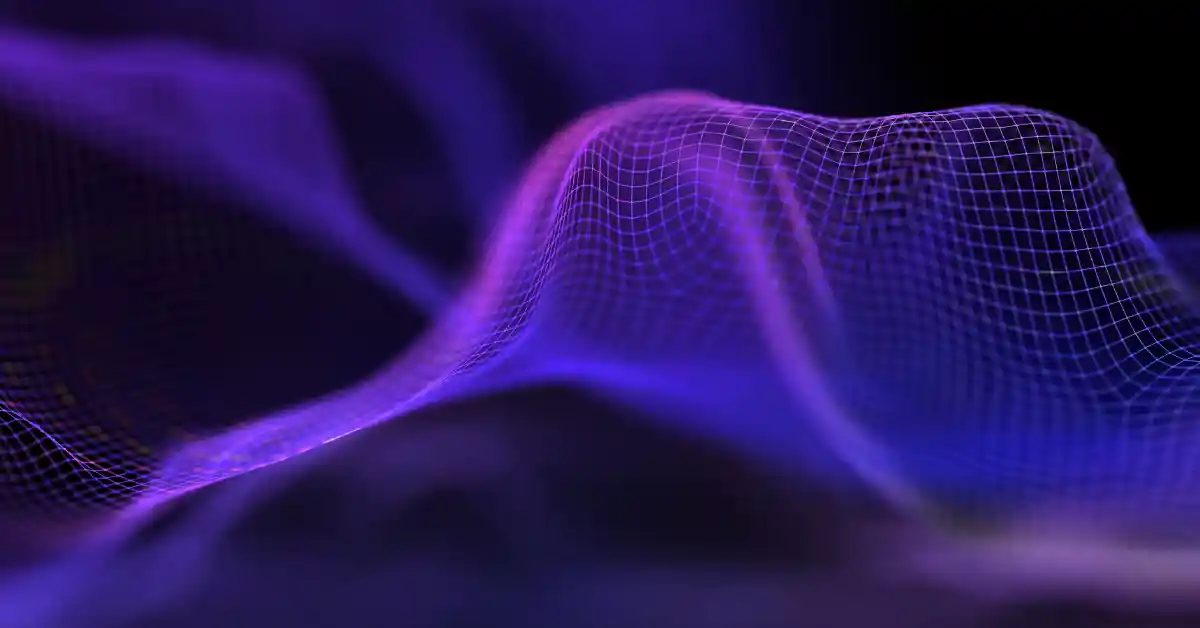
Introduction
KeeC99 is more than just a keyword—it represents a digital trend shaping the way technology adapts to innovation. It combines advanced digital tools, evolving strategies, and unique applications that empower individuals and businesses alike. With technology constantly advancing, KeeC99 offers an innovative approach to connectivity, security, and efficiency.
In this comprehensive guide, we’ll dive deep into what KeeC99 is, how it works, why it matters, and how it could change the digital world. From its key features and benefits to a practical comparison chart, this article equips you with everything you need to know about KeeC99 .
1. What is KeeC99 ?
KeeC99 is a digital concept that combines advanced technological frameworks with user-centered solutions. It functions as a next-generation tool designed to enhance performance, connectivity, and security across multiple industries.
Unlike traditional systems, KeeC99 focuses on adaptability. It can be integrated into various platforms, making it highly versatile and valuable in both personal and professional environments. Whether for individuals seeking better security or businesses aiming for optimized processes, KeeC99KeeC99 delivers innovative possibilities.
More Article Here
2. Why KeeC99 Matters in Today’s Digital World
The digital landscape is rapidly changing. Businesses and individuals need solutions that are efficient, secure, and future-ready. KeeC99 stands out because:
-
It provides advanced adaptability.
-
It focuses on enhanced digital experiences.
-
It strengthens data security and privacy.
-
It keeps users ahead of evolving trends.
With these advantages, KeeC99 has become an important player in the shift toward digital empowerment.
3. Core Features of KeeC99
-
High adaptability: Works across multiple platforms.
-
User-friendly interface: Simple and intuitive design.
-
Scalability: Grows with your needs.
-
Enhanced security protocols: Protects sensitive data.
-
Efficient performance: Optimized for speed and accuracy.
4. Key Benefits of KeeC99
-
For Individuals: Protects privacy, improves efficiency, and ensures seamless user experience.
-
For Businesses: Boosts productivity, reduces costs, and offers scalable solutions.
-
For Developers: Provides a reliable platform to build and innovate.
5. How KeeC99 Stands Out from Other Digital Tools
KeeC99 differentiates itself by combining advanced security, usability, and innovation in one package. Unlike other digital solutions that focus only on one aspect, it balances all key elements—efficiency, scalability, and adaptability.
6. Comparison Chart: KeeC99 vs. Alternatives
| Feature | KeeC99 | Traditional Tools | Advanced Competitors |
|---|---|---|---|
| Adaptability | High | Limited | Moderate |
| Security | Advanced | Basic | Strong |
| Scalability | Excellent | Low | High |
| User-Friendly Design | Yes | Moderate | Varies |
| Performance Speed | Optimized | Average | High |
| Innovation Focus | Strong | Weak | Moderate |
7. Practical Applications of KeeC99
-
Business management: Streamlines workflow and reduces operational costs.
-
Cybersecurity: Provides advanced data protection.
-
Digital transformation: Helps organizations adapt faster to new technologies.
-
Personal use: Ensures safe and smooth digital experiences.
8. Challenges and Limitations of KeeC99
While KeeC99 offers many advantages, some challenges include:
-
Initial learning curve for new users.
-
Requires proper setup for maximum benefits.
-
Continuous updates needed to stay competitive.
9. Expert Insights on KeeC99
Experts believe KeeC99 will play a key role in shaping the digital future. Its scalability makes it attractive to businesses, while its security features appeal to individuals. Many view it as a bridge between current technology and future advancements.
10. The Future of KeeC99
The future of KeeC99 is bright. As industries evolve, its adaptability will help it remain relevant. With continuous updates and enhancements, it will expand into areas like AI integration, cloud computing, and personalized digital solutions.
11. FAQs on KeeC99
Q1: What is KeeC99 mainly used for?
KeeC99 is used for enhancing digital efficiency, security, and adaptability across multiple industries.
Q2: Is KeeC99 beginner-friendly?
Yes, it offers a user-friendly design that simplifies the experience for new users.
Q3: Can KeeC99 be used in businesses?
Absolutely. Businesses benefit from its scalability, performance, and cost-saving features.
Q4: How does KeeC99 ensure security?
It employs advanced encryption and updated security protocols to protect data.
Q5: Will KeeC99 continue to evolve?
Yes, it is expected to expand with new features, integrations, and updates to meet future demands.
12. Conclusion
KeeC99 is more than just a trend—it’s a game-changer in digital innovation. With its adaptability, security, and efficiency, it offers real value to individuals, businesses, and developers. By embracing KeeC99 today, you’re preparing for a future where digital technology empowers every aspect of life.
Education
Sargarpgio AI: The Future of Intelligent Digital Innovation

Introduction
What is Sargarpgio AI and what does it offer? At its core, Sargarpgio AI is an advanced artificial intelligence platform designed to transform the way humans interact with technology. Unlike traditional systems that only respond to commands, Sargarpgio AI adapts, learns, and evolves in real time, creating a more natural and intelligent user experience. It offers enhanced problem-solving, predictive analytics, automation, and decision-making power that fits into multiple industries—from healthcare and education to business and creative development.
In today’s fast-moving digital era, innovation is not just an advantage; it’s a necessity. That’s why Sargarpgio AI has gained attention as a powerful solution that blends human-like reasoning with machine precision. It provides a seamless path for businesses and individuals to explore smarter tools, reduce errors, and increase efficiency.
This article dives deep into what Sargarpgio AI really is, its benefits, its applications, and how it compares with other AI technologies.
1. What is Sargarpgio AI?
Sargarpgio AI is a next-generation artificial intelligence system that focuses on adaptability and context-based learning. Unlike older AI models that rely heavily on static data, Sargarpgio AI uses continuous learning techniques to evolve with user behavior and industry needs. It integrates machine learning, natural language processing, and predictive modeling to deliver smarter insights and solutions.
At its heart, Sargarpgio AI isn’t just about responding—it’s about understanding. It detects patterns, anticipates outcomes, and makes decisions that mirror human intuition. This makes it an essential tool for industries looking to modernize operations and enhance user engagement.
More Article Here
2. How Sargarpgio AI Works
Sargarpgio AI uses a layered approach to decision-making:
-
Data Collection: It gathers structured and unstructured data in real time.
-
Pattern Recognition: It identifies connections and relationships within the data.
-
Contextual Understanding: Unlike basic algorithms, it interprets meaning behind data.
-
Predictive Analysis: It anticipates outcomes, offering proactive solutions.
-
Continuous Learning: It improves itself over time by learning from new inputs.
This layered process ensures accuracy, adaptability, and higher performance efficiency.
3. Key Features of Sargarpgio AI
-
Self-Learning Capabilities – Constantly adapts to user behavior.
-
Natural Language Processing (NLP) – Communicates more human-like.
-
Real-Time Insights – Delivers up-to-the-second analysis.
-
Predictive Modeling – Helps forecast trends and future outcomes.
-
Scalability – Works efficiently in both small and enterprise-level systems.
4. Benefits of Using Sargarpgio AI
-
Enhanced Productivity – Automates repetitive tasks.
-
Smarter Decision Making – Reduces guesswork with data-backed insights.
-
Cost Efficiency – Minimizes human error and resource waste.
-
Personalization – Offers customized solutions for businesses and users.
-
Global Impact – Can be applied across multiple industries seamlessly.
5. Real-World Applications of Sargarpgio AI
-
Healthcare – Assisting in diagnostics, patient monitoring, and personalized treatment plans.
-
Education – Offering adaptive learning experiences for students.
-
Business – Enhancing customer service, automating operations, and optimizing supply chains.
-
Finance – Detecting fraud, improving investments, and automating transactions.
-
Creative Industry – Helping writers, designers, and artists with new-age AI tools.
6. Sargarpgio AI vs. Traditional AI Systems
Unlike traditional AI systems that rely on pre-programmed responses, Sargarpgio AI focuses on evolution and adaptability. It goes beyond mere automation by embedding intelligence into every process.
7. Comparison Chart: Sargarpgio AI vs. Other AI Models
| Feature/Aspect | Sargarpgio AI | Traditional AI Models |
|---|---|---|
| Learning Style | Continuous, adaptive | Static, rule-based |
| Decision Accuracy | High with context | Moderate, data-limited |
| Natural Interaction | Human-like NLP | Limited command-based |
| Scalability | Highly scalable | Restricted |
| Predictive Analysis | Advanced forecasting | Basic trend analysis |
8. How Businesses Can Leverage Sargarpgio AI
Businesses can integrate Sargarpgio AI to:
-
Improve customer satisfaction through intelligent chat systems.
-
Automate routine tasks and free up human resources for creative work.
-
Gain predictive insights for market trends and consumer behavior.
-
Strengthen decision-making with accurate real-time data analysis.
9. Challenges and Limitations of Sargarpgio AI
While powerful, Sargarpgio AI also faces challenges:
-
High Implementation Costs – Requires strong infrastructure.
-
Data Privacy Concerns – Needs strict protocols for user security.
-
Skill Gap – Companies must train staff to effectively use the system.
-
Ethical Issues – AI-driven decisions must align with human values.
10. The Future of Sargarpgio AI
Sargarpgio AI is expected to play a vital role in the future of AI-driven technology. With continuous improvements, it will likely become a central part of industries worldwide. As digital ecosystems evolve, Sargarpgio AI will act as the bridge between human creativity and machine precision, paving the way for a more connected, smarter future.
11. FAQs
Q1: What makes Sargarpgio AI different from other AI models?
Sargarpgio AI adapts in real time, offering smarter and more personalized solutions compared to traditional static models.
Q2: Can small businesses use Sargarpgio AI?
Yes, it’s scalable, meaning it works for both startups and large enterprises.
Q3: Is Sargarpgio AI safe for handling sensitive data?
With proper security protocols, Sargarpgio AI can manage sensitive data responsibly.
Q4: Does Sargarpgio AI require technical expertise?
Basic training is needed, but its user-friendly design makes it accessible.
Q5: What industries benefit most from Sargarpgio AI?
Healthcare, finance, education, and business operations are leading sectors where it excels.
Conclusion
Sargarpgio AI is more than just another artificial intelligence platform; it’s a groundbreaking innovation shaping the future of technology. With its ability to learn, adapt, and predict outcomes in real time, it provides unmatched value for businesses and individuals alike. Despite challenges like implementation costs and ethical concerns, the benefits of Sargarpgio AI far outweigh its limitations. As industries move toward smarter solutions, Sargarpgio AI stands at the forefront of digital transformation, ready to redefine efficiency, intelligence, and creativity for the modern world.
-

 Must Read3 months ago
Must Read3 months agoThe Truth Behind the Direct Fairways Lawsuit: What You Need to Know
-

 Business3 months ago
Business3 months agoTop Chartered Accountants Benefits: Guide, Tips, FAQs & More
-

 Tech3 months ago
Tech3 months agoblogsternation .com: Complete Beginner’s Guide, Benefits, and FAQs
-

 Tech2 months ago
Tech2 months agoHow to Upgrade Graphics Driver: Boost Speed, Fix Issues & Enhance Gaming
-

 Sports3 months ago
Sports3 months agoHow Many Quarters in Football? A Complete Guide to Game Structure and Timing
-

 Education3 months ago
Education3 months agoOxford Acceptance Rate: What It Means, Why It Matters, and How to Beat It
-

 Business3 months ago
Business3 months agoUnlocking the Truth About gomyfinance.com Credit Score
-

 Editors Pick3 months ago
Editors Pick3 months agoAstonishing Mist: Why Delta Flight DL275 Diverted LAX Mid‑Pacific