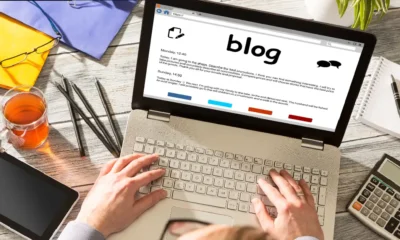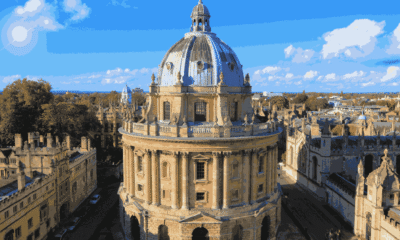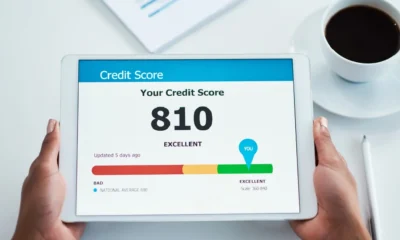Games
How to Connect Xbox Controller to Xbox: Step-by-Step Guide for Every Gamer

Introduction
Knowing how to connect Xbox controller to Xbox is one of the first things every gamer needs to master. Whether you’re setting up a brand-new console or reconnecting an existing controller, the process is simple but important. A properly connected controller ensures smooth gameplay, no lag, and a hassle-free gaming experience.
In this detailed guide, we’ll walk through different ways to connect your controller to Xbox, explore both wired and wireless methods, troubleshoot common issues, and share expert tips to make the process seamless. By the end of this article, you’ll know every step needed to enjoy uninterrupted gaming sessions.
1. Understanding Controller Compatibility
Before learning how to connect Xbox controller to Xbox, it’s important to know if your controller is compatible with your console. Xbox has released different generations of controllers:
-
Xbox 360 Controllers: Only work with Xbox 360.
-
Xbox One Controllers: Work with Xbox One and Xbox Series X/S.
-
Xbox Series X/S Controllers: Backward-compatible with Xbox One consoles.
This means if you own an Xbox One controller, it can work with the newer Xbox Series consoles too. Compatibility ensures you don’t waste time trying to connect unsupported devices.
More Article Here
2. Preparing Your Xbox Controller for Connection
To successfully connect your controller, make sure it is ready:
-
Insert fresh batteries or recharge the battery pack.
-
Turn on the Xbox console.
-
Ensure your controller is powered on by pressing the Xbox button in the middle.
-
Stay within range (ideally less than 20 feet for wireless connection).
A prepared controller ensures smooth pairing without unexpected disconnections.
3. How to Connect Xbox Controller to Xbox Wirelessly
Wireless setup is the most common method gamers use. Here’s how:
-
Turn on your Xbox console.
-
Press and hold the Xbox button on your controller until it lights up.
-
Press the Pair button on the console (located near the USB ports).
-
Within 20 seconds, press and hold the Pair button on the controller until the Xbox button flashes.
-
Once the light turns steady, the connection is successful.
This method ensures quick pairing without needing cables.
4. How to Connect Xbox Controller to Xbox with a USB Cable
For gamers who prefer a stable connection, using a USB cable is ideal.
-
Plug one end of a USB-C or micro-USB cable into the controller (depending on the model).
-
Connect the other end to the Xbox console.
-
The Xbox button will light up, confirming the connection.
A wired connection eliminates lag, making it perfect for competitive gaming.
5. How to Connect Xbox Controller to Xbox via Bluetooth
Some Xbox controllers (especially newer models) support Bluetooth. This method is useful when connecting your controller to multiple devices, including your Xbox.
-
Turn on your Xbox.
-
Hold the Xbox button on the controller.
-
Press and hold the Pair button until the light flashes.
-
On your Xbox console, enable Bluetooth pairing through settings.
-
Select the controller from available devices.
Bluetooth connectivity adds flexibility but may cause slight input delay compared to wired connections.
6. Troubleshooting Connection Issues
Sometimes, connecting a controller doesn’t go smoothly. Common fixes include:
-
Reset the controller by holding the Xbox button for 10 seconds.
-
Replace or recharge batteries if the controller keeps disconnecting.
-
Update the controller firmware via Xbox settings.
-
Re-pair the controller by following the wireless steps again.
Simple troubleshooting saves time and gets you back in the game quickly.
7. Tips for Better Controller Performance
To keep your controller working at its best:
-
Keep firmware updated.
-
Store controllers in a dry place to avoid damage.
-
Use rechargeable battery packs to save costs.
-
Clean controller ports regularly to maintain smooth connections.
These habits extend controller life and improve your gaming sessions.
8. Comparison Chart: Wired vs Wireless vs Bluetooth
| Feature | Wired Connection | Wireless Pairing | Bluetooth Pairing |
|---|---|---|---|
| Setup Speed | Instant | Quick (20 sec) | Moderate |
| Input Lag | Minimal | Low | Slightly Higher |
| Battery Usage | None (powered via USB) | High (depends on batteries) | Moderate |
| Mobility | Limited by cable | High | High |
| Best For | Competitive gaming | Casual gaming | Multi-device use |
This chart helps you choose the best connection method depending on your needs.
9. Common Mistakes to Avoid
-
Forgetting to insert batteries or charge the controller.
-
Standing too far from the console during pairing.
-
Holding the pair button for too short a time.
-
Ignoring firmware updates.
Avoiding these mistakes ensures hassle-free setup.
10. FAQs on How to Connect Xbox Controller to Xbox
Q1: Can I connect more than one controller to Xbox?
Yes, most Xbox consoles allow multiple controllers for multiplayer gaming.
Q2: Why won’t my Xbox controller connect?
Check batteries, ensure you’re within range, and retry pairing.
Q3: Can I use my Xbox controller on both Xbox One and Xbox Series X/S?
Yes, they are cross-compatible.
Q4: Does a wired connection work without batteries?
Yes, wired connections work even without batteries installed.
Q5: How long does pairing usually take?
Typically less than 20 seconds if the devices are working properly.
Conclusion
Learning how to connect Xbox controller to Xbox is simple once you understand the methods. Whether you prefer wireless freedom, wired stability, or Bluetooth flexibility, the process is quick and straightforward. With the troubleshooting tips and performance hacks shared here, you’ll avoid common issues and enjoy a smooth gaming experience every time you pick up your controller.
Games
Ezaction777: Unlocking Ultimate Online Entertainment and Rewards

Introduction
In today’s fast-paced digital world, online gaming platforms are redefining entertainment. One such platform gaining attention is Ezaction777, a dynamic online gaming and rewards hub. Designed to cater to both casual gamers and enthusiasts, Ezaction777 offers an immersive experience packed with games, interactive features, and attractive rewards. Unlike conventional platforms, it blends fun, strategy, and opportunity, making it a must-explore for anyone seeking engaging online experiences.
Whether you are new to online gaming or a seasoned player, understanding Ezaction777 can help you maximize your entertainment value while enjoying a safe and rewarding environment. In this article, we dive deep into its features, benefits, and tips to make the most out of this innovative platform.
1. What is Ezaction777?
Ezaction777 is a comprehensive online gaming and entertainment platform designed to provide users with interactive experiences and exciting rewards. Unlike traditional online games, it combines multiple game genres with reward mechanisms, giving players not only fun but also tangible benefits.
From puzzle games to competitive challenges, Ezaction777 ensures a versatile experience suitable for diverse interests. Its intuitive design and smooth user interface make it accessible for beginners while offering advanced features for professional gamers. By bridging entertainment and engagement, Ezaction777 has emerged as a top choice for those seeking more than just ordinary gaming.
2. Key Features of Ezaction777
Ezaction777 stands out due to a unique set of features designed for seamless gaming and rewarding experiences:
-
Variety of Games: Offers multiple genres, including strategy, arcade, and interactive quizzes.
-
Reward System: Points, bonuses, and achievements that enhance user engagement.
-
User-Friendly Interface: Smooth navigation with minimal loading times.
-
Real-Time Interaction: Compete with other players in live events.
-
Mobile Compatibility: Access on both desktop and mobile devices for convenience.
-
Secure Transactions: Advanced security protocols for rewards and gaming accounts.
These features make Ezaction777 not only enjoyable but also a reliable platform for gamers of all levels.
3. Benefits of Using Ezaction777
Using Ezaction777 comes with several benefits that enhance user satisfaction:
-
Entertainment On-Demand: Access games anytime, anywhere.
-
Incentive-Driven Play: Earn rewards while enjoying your favorite games.
-
Skill Development: Games improve problem-solving, strategy, and critical thinking.
-
Community Engagement: Connect with players worldwide through tournaments and events.
-
Safe Environment: Strong emphasis on privacy and account security.
The combination of fun, learning, and rewards makes Ezaction777 an ideal platform for extended engagement.
4. How to Get Started
Starting with Ezaction777 is simple and user-friendly:
-
Sign Up: Create an account with basic details.
-
Verify Account: Confirm email or mobile number for secure access.
-
Explore Games: Browse through the extensive game library.
-
Participate: Join challenges or live events.
-
Earn Rewards: Collect points, bonuses, or other incentives.
Following these steps ensures a smooth entry into the world of Ezaction777 and helps you start enjoying the platform immediately.
5. Games and Entertainment Options
Ezaction777 provides a wide range of games tailored for different preferences:
-
Strategy Games: Test your planning and decision-making skills.
-
Arcade Games: Enjoy fast-paced action and fun challenges.
-
Puzzle Games: Stimulate your mind while earning rewards.
-
Quizzes and Trivia: Learn while playing interactive knowledge games.
-
Live Competitions: Engage with players in real-time tournaments.
The variety ensures that every user finds games that match their interest, making the platform highly engaging.
6. Rewards and Incentives
Ezaction777 motivates players through a structured reward system:
-
Points System: Earn points for completing tasks and winning games.
-
Bonuses: Daily and weekly rewards for active users.
-
Leaderboard: Recognition for top performers, adding a competitive edge.
-
Redeemable Rewards: Points can often be converted into vouchers or gifts.
This system encourages consistent participation while adding value to the gaming experience.
7. Safety and Security Measures
Security is a priority on Ezaction777:
-
Data Encryption: Protects user information during transactions.
-
Account Authentication: Multi-step verification for account safety.
-
Fair Play: Advanced algorithms ensure fair outcomes in all games.
-
Privacy Compliance: User data is handled according to privacy best practices.
These measures provide a safe and trustworthy environment for all users.
8. Comparison Chart: Ezaction777 vs. Other Platforms
| Feature | Ezaction777 | Standard Platforms | Advantage of Ezaction777 |
|---|---|---|---|
| Variety of Games | High | Medium | More options for users |
| Reward System | Yes | Limited | Earn while playing |
| User Interface | Intuitive | Basic | Smooth navigation |
| Security | Advanced | Standard | Safer environment |
| Mobile Compatibility | Full Support | Partial | Play anywhere |
| Community Engagement | Strong | Weak | Real-time interaction |
| Incentives & Bonuses | Frequent | Rare | Keeps users motivated |
This chart highlights why Ezaction777 stands out in online gaming and entertainment.
9. Tips to Maximize Your Experience
To get the best out of Ezaction777, follow these tips:
-
Stay Active: Participate daily to earn consistent rewards.
-
Explore All Games: Diversify your experience for better engagement.
-
Track Progress: Use leaderboards to monitor performance.
-
Join Tournaments: Compete for higher rewards and recognition.
-
Secure Your Account: Always enable two-step verification.
By following these strategies, users can maximize fun while gaining more value from the platform.
10. FAQs About Ezaction777
Q1: Is Ezaction777 free to use?
Yes, basic features are free, though premium rewards may require participation in challenges.
Q2: Can I play on mobile devices?
Absolutely, the platform is optimized for mobile, tablet, and desktop.
Q3: Are rewards real and redeemable?
Yes, points and bonuses can often be converted into tangible rewards.
Q4: Is Ezaction777 safe?
Yes, it uses encryption, multi-step authentication, and privacy compliance for secure use.
Q5: Do I need prior gaming experience?
No, Ezaction777 caters to both beginners and professional gamers.
Conclusion
Ezaction777 is more than just a gaming platform—it is a complete entertainment ecosystem that combines fun, competition, and rewards. With a vast variety of games, an engaging rewards system, strong security, and mobile accessibility, it appeals to a wide audience. Whether you are a casual gamer or a seasoned player, Ezaction777 offers an enjoyable and safe experience.
By following the tips mentioned above and exploring its diverse features, users can unlock the full potential of this platform, making every gaming session both entertaining and rewarding. Start your journey with Ezaction777 today and transform the way you experience online gaming and interactive entertainment.
Games
Unleash Your Inner Swiftie: How Swiftle Transforms Guessing Taylor Swift Songs Into Daily Fun

What is Swiftle?
“Swiftle” refers to swiftlets—small, agile birds belonging to the swift family. These birds live in tropical and subtropical regions, often in caves, and are noted for building nests from saliva. Some species of swiftlets employ echolocation to navigate in dark caves, an unusual ability among birds. Their nests have cultural and economic value in certain regions, and their existence raises important ecological and conservation issues.
Why Swiftle Matters
Swiftlets influence ecosystems, culture, and economies in several ways:
-
Ecological role: As insectivores, they help control insect populations and form part of the food web.
-
Cultural & economic value: Their nests—called edible bird’s nests—are regarded as delicacies.
-
Unique biology: Their echolocation, nesting behavior, and nocturnal flying patterns offer insights into evolution and adaptation.
-
Conservation implications: Overharvesting, habitat destruction, and disturbance pose threats to many species.
More Article Here
Biology & Behavior of Swiftlets
Species & Classification
Swiftlets span several genera: Aerodramus, Collocalia, Hydrochous, and Schoutedenapus. Different species vary in appearance, behavior, and nest-building techniques.
Physical Features
-
Small size, streamlined bodies for fast flying.
-
Often dull in coloration: browns, grays, blacks dominate.
-
Short legs; specialize in clinging to vertical surfaces rather than perching.
-
Wings built for gliding and agile flight.
Behavior & Ecology
-
Most are diurnal foragers—leaving roosts at dawn, feeding on flying insects.
-
Many nest in caves or rock crevices where light is minimal.
-
Some species use echolocation—making clicking noises detectable by humans—to navigate in darkness.
-
Reproduction: Small clutch sizes (often one or two eggs per breeding cycle). Monogamous pairings are common, with both parents caring for young.
Nesting, Edible Nests & Harvesting
Nest Building
Swiftlets build nests in varied ways depending on species:
-
Some nests consist almost entirely of hardened saliva threads.
-
Others mix saliva with feathers, moss, twigs, or other materials.
Uses & Economic Importance
-
In some cultures the nests are harvested for their edible qualities—used in soups and traditional foods.
-
Nests are high-value items: the more pristine and pure the nest (minimal contamination, minimal foreign material), the higher the price.
-
Harvesting requires skill and care; poor handling can damage nests or harm the birds.
Comparison Chart: Key Swiftlet Species
| Species | Nest Type | Echolocation Ability | Conservation Status* | Geographic Range | Unique Traits |
|---|---|---|---|---|---|
| Aerodramus fuciphagus (White-nest swiftlet) | Pure saliva nest, white color | Strong echolocation | Vulnerable / At risk where overharvested | Southeast Asia, islands of Indonesian archipelago | Most famous for edible white nests |
| Aerodramus maximus (Black-nest swiftlet) | Mixed nest, darker color | Echolocation present | Near threatened or decreasing | Coastal Southeast Asia | Dark nest adds value in certain markets |
| Collocalia esculenta (Plume-toed swiftlet) | Nest includes feathers, some twigs | Limited or weak echolocation | Less economic harvest pressure | Broadly distributed in Southeast Asia | More resilient to harvesting |
| Hydrochous gigas (Giant swiftlet) | Large nests, more structure | Data limited | Rare, possible habitat-based threats | Regions in and near New Guinea | Larger body size, less known behavior |
| Schoutedenapus myoptilus (Scarce swift) | Simple nests, less in demand | Very little known activity | Poorly studied, possible vulnerability | African and arc-tropical zones | Rarely studied, low market use |
* Based on situational observations: threat from harvesting, habitat loss, cave disturbance. Exact status may vary among local regions.
Conservation Challenges & Strategies
Threats Faced
-
Overharvesting: Demand for edible nests encourages unsustainable collection.
-
Habitat destruction: Deforestation, cave destruction, and human intrusion degrade nesting sites.
-
Pollution & climate change: Insect food sources reduce; cave microclimates alter.
-
Disturbance and predation: Human disturbance, predators, competition harm breeding success.
Conservation Measures
-
Establishing protected nesting caves with controlled access.
-
Promoting sustainable harvesting methods—allowing nests to regenerate.
-
Monitoring population trends and nesting health.
-
Educating local communities about balancing economic benefit with ecological responsibility.
-
Legal regulations or community-based management plans.
Swiftlets vs Similar Birds: Key Differences
| Feature | Swiftlets | Other swifts & small insectivorous birds |
|---|---|---|
| Nest material | Often saliva-based; uniquely edible nests | Twigs, feathers, leaves; not edible nests |
| Navigation in dark | Echolocation in many species | Rare or absent in non-swiftlet species |
| Habitat | Caves, cliffs, often dark and humid | Varied: trees, open skies, human-made structures |
| Economic use | Edible nests are valuable | Usually no market value beyond ecological value |
Frequently Asked Questions (FAQs)
-
How do swiftlets use echolocation?
Swiftlets emit clicking sounds that bounce off cave walls and objects, helping them determine distances and navigate in darkness. -
Are all swiftlet nests edible and valuable?
No. Only nests made largely of saliva with minimal impurities are prized; others have less value or are unsuitable for consumption. -
How long does it take for a swiftlet nest to form?
Nest formation depends on species, environmental conditions, and materials. It may take several weeks to complete a nest. -
What role do swiftlets play in ecosystems?
They help control insect populations, contribute to cave ecosystem health, and serve as bioindicators of environmental quality. -
Can swiftlet populations recover if overharvested?
Yes—but only with proper conservation, habitat protection, sustainable harvesting, and community cooperation.
Conclusion
Swiftle (swiftlets) stand at the intersection of wildlife intrigue, economic value, and conservation responsibility. Their ability to build edible nests, use echolocation, and thrive in challenging dark environments makes them extraordinary. However, their existence increasingly faces threats from overharvesting, habitat destruction, and human disturbance.
Protecting swiftlets demands accurate knowledge of species differences, mindful nest collection practices, and strong community engagement. Only then can Swiftle retain both its natural wonder and cultural significance for generations to come.
Games
How Do You Make a Map in Minecraft? Step-by-Step Guide for Beginners
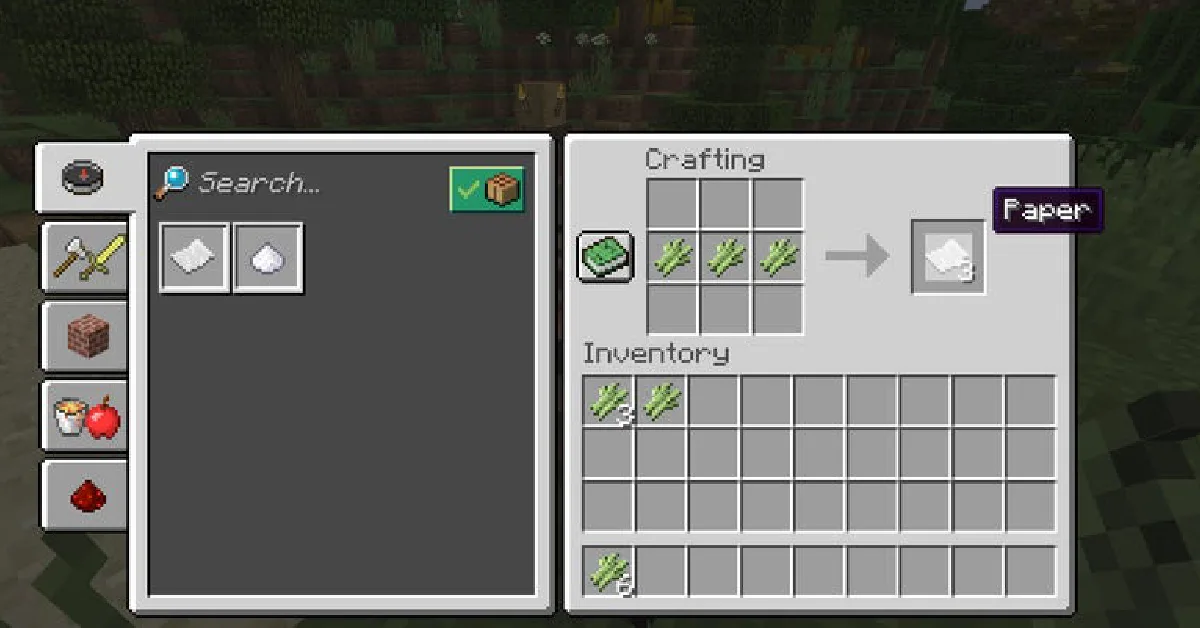
Exploring the vast world of Minecraft can feel overwhelming if you don’t know where you’re going. That’s where maps come in. If you’ve ever asked yourself, “how do you make a map in Minecraft?” you’re not alone. Maps help players keep track of their surroundings, find structures, and explore biomes without getting lost. Whether you’re a beginner or an experienced adventurer, this guide will show you everything you need to know about making and using maps in Minecraft.
1. What Is a Map in Minecraft?
In Minecraft, a map is an in-game tool that records the landscape and terrain around you. It’s essentially a top-down view of the world, allowing players to see explored areas in real time. Unlike compasses or coordinates, maps give you a visual representation, making them one of the most useful navigation tools.
2. Why Do You Need a Map in Minecraft?
Maps are essential for players who:
-
Explore new biomes and structures.
-
Play on survival mode and want to avoid getting lost.
-
Build large projects and need a layout of their world.
-
Navigate multiplayer servers with friends.
Without a map, it’s easy to lose track of where you’ve been, especially in dense forests, caves, or wide oceans.
3. Materials Required to Make a Map
To craft a map, you’ll need:
-
8 pieces of paper
-
1 compass (optional for locator maps)
Crafting Components:
-
Paper → Crafted from sugarcane (3 sugarcanes in a row = 3 paper).
-
Compass → Requires 4 iron ingots and 1 redstone dust.
4. How to Craft a Map Step by Step
Here’s a simple guide:
-
Open your Crafting Table.
-
Place 8 pieces of paper around the edges of the crafting grid.
-
Place 1 compass in the center (optional, but makes it a locator map).
-
Collect your map.
If you don’t use a compass, you’ll get an empty map that only fills in when used. With a compass, you’ll have a locator map showing your position.
5. How to Upgrade a Map Size
Maps can start small, but you can expand them for better coverage.
-
Combine your crafted map with more paper in the crafting table.
-
Each upgrade zooms the map out further, covering a larger area.
-
Maps can be upgraded four times for maximum size.
6. How to Use a Locator Map
A locator map not only shows the terrain but also displays player positions. This makes it extremely useful in multiplayer mode. Just right-click or press the action button while holding the map, and it will start filling in details as you move.
7. Tips for Efficient Map Usage
-
Always carry a compass to know your direction.
-
Use item frames to create a map wall for a bird’s-eye view of your world.
-
Label maps for easy organization.
-
Keep backup maps in case you lose one in survival mode.
8. Common Mistakes to Avoid When Using Maps
-
Not upgrading the map → Small maps won’t cover enough ground.
-
Losing your locator map → Without it, you may struggle to retrace steps.
-
Confusing identical maps → Name or organize them to avoid mixing.
9. Comparison Chart: Different Map Types in Minecraft
| Map Type | Materials Needed | Features | Best For |
|---|---|---|---|
| Empty Map | 8 Paper | Shows terrain only when opened | Beginners |
| Locator Map | 8 Paper + 1 Compass | Shows player’s position + terrain | Multiplayer & exploration |
| Zoomed Map | Map + Extra Paper | Larger coverage area | Large projects |
| Map Wall | Multiple Maps + Item Frames | Full overview of world terrain | Builders & base organization |
10. Advanced Tricks for Mapping Large Worlds
-
Use multiple locator maps to track different players.
-
Combine maps into a giant world atlas on walls.
-
Use banners as markers to track key points like villages or bases.
-
Carry several upgraded maps when traveling long distances.
11. FAQs
Q1: How do you make a map in Minecraft without a compass?
A: Use only 8 paper in the crafting table. It creates a basic map that fills in once activated.
Q2: Can you copy a map in Minecraft?
A: Yes. Place your filled map and a blank map in a crafting table to duplicate it.
Q3: How many times can you zoom out a map?
A: Maps can be zoomed out 4 times, each time increasing the covered area.
Q4: Can maps show underground caves?
A: No. Maps only show surface-level terrain, not underground structures.
Q5: How do you make a giant wall map in Minecraft?
A: Craft multiple maps, place them in item frames, and arrange them side by side for a massive overview.
12. Conclusion
So, how do you make a map in Minecraft? The process is simple: gather paper, craft a compass, and combine them to create a locator map. From upgrading maps for larger coverage to building entire map walls, maps are an essential tool for every player. By mastering map crafting, you’ll never lose track of your adventures again.
-

 Must Read5 months ago
Must Read5 months agoThe Truth Behind the Direct Fairways Lawsuit: What You Need to Know
-

 Business5 months ago
Business5 months agoTop Chartered Accountants Benefits: Guide, Tips, FAQs & More
-

 Tech5 months ago
Tech5 months agoblogsternation .com: Complete Beginner’s Guide, Benefits, and FAQs
-

 Tech4 months ago
Tech4 months agoHow to Upgrade Graphics Driver: Boost Speed, Fix Issues & Enhance Gaming
-

 Sports5 months ago
Sports5 months agoHow Many Quarters in Football? A Complete Guide to Game Structure and Timing
-

 Education5 months ago
Education5 months agoOxford Acceptance Rate: What It Means, Why It Matters, and How to Beat It
-

 Business5 months ago
Business5 months agoUnlocking the Truth About gomyfinance.com Credit Score
-

 Must Read5 months ago
Must Read5 months agoEscalade Must Have Accessories for the Ultimate Cadillac Experience